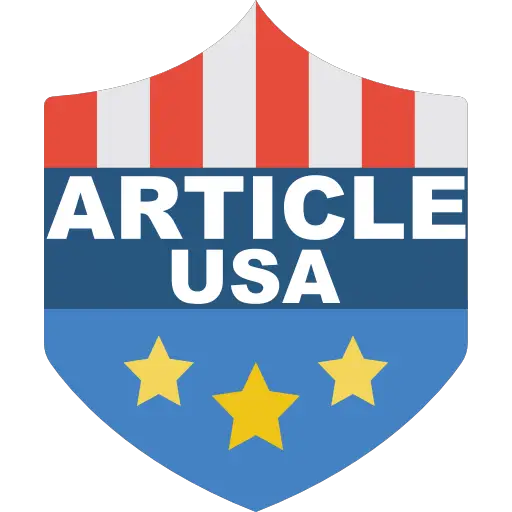Are you looking to streamline your appointment scheduling process and enhance client convenience? Look no further! In this guide, we’ll walk you through the user-friendly steps on how to set up a Keap Appointment Booking Page. Keap’s robust features make it easy to manage appointments and provide a seamless experience for both you and your clients.
Step 1: Log in to Your Keap Account
The first step is to log in to your Keap account. If you don’t have one yet, sign up for Keap and choose the plan that best suits your business needs. Once logged in, navigate to the “Appointments” tab on the main dashboard.
Step 2: Access the Appointment Settings
In the Appointments section, you’ll find the “Settings” option. Click on it to access the settings related to your appointment scheduling.
Step 3: Configure Your Appointment Preferences
Keap offers customizable settings to align the appointment booking process with your business requirements. Set your availability, appointment types, and durations. You can also define buffer times between appointments to allow for breaks or preparation.
Step 4: Design Your Appointment Booking Page
Personalize the appearance of your booking page to reflect your brand identity. Keap allows you to add your logo, choose color schemes, and customize the text on the page. This ensures a professional and cohesive look that resonates with your clients.
Step 5: Add Your Services
Specify the services you offer and the corresponding prices. Keap’s intuitive interface makes it easy to create a list of your services, including descriptions that provide clients with the information they need to make informed choices.
Step 6: Set up Notifications
Keep both yourself and your clients informed by setting up automated notifications. Keap allows you to send confirmation emails, reminders, and follow-up messages, reducing the likelihood of no-shows and enhancing communication.
Step 7: Embed the Booking Page on Your Website
Make it convenient for clients to book appointments by embedding the Keap Appointment Booking Page on your website. Copy the provided code and paste it onto your website where you want the booking widget to appear.
Step 8: Test the Booking Process
Before making your booking page live, it’s crucial to test the entire process. Go through the booking steps as if you were a client, ensuring that everything works smoothly and that the confirmation and notification emails are sent correctly.
Step 9: Launch Your Appointment Booking Page
Once you’re satisfied with the setup and testing, it’s time to launch your Keap Appointment Booking Page. Share the link with your clients through your website, email signature, or social media channels, making it easy for them to schedule appointments with you.
Step 10: Monitor and Optimize
Keap provides analytics and reporting features to help you monitor the performance of your Appointment Booking Page. Track bookings, analyze popular time slots, and gather insights to optimize your schedule and improve the overall client experience.
Conclusion: Effortless Appointment Scheduling with Keap
By following these simple steps, you can set up a Keap Appointment Booking Page that enhances your business efficiency and client satisfaction. Keap’s user-friendly interface and robust features make the process smooth, allowing you to focus on what you do best – serving your clients.
In summary, entrust your appointment scheduling to Keap for a user-friendly and streamlined experience that benefits both you and your clients.
Choose Keap – Your Partner in Simplifying Appointment Management, and witness the ease and efficiency it brings to your business.